Animoto is an easy tool for creating quality videos that can be used for both personal and professional purposes. All you have to do is upload pictures to the Animoto website, select background music to play with your video slide show from the numerous choices on the Animoto website, or upload music directly from your own computer, and add some text to direct your audience through the video and you’re done.
Animoto Tips for Better Video
While Animoto takes a lot of the leg work out of creating professional looking videos, a few tips to maximizing the use of this tool can make your slide shows look even better. At Clarity Quest, we use Animoto to create videos not only for our IT and health care clients, but also to advertise the benefits of using Clarity Quest as a technology marketing firm. We have seen the benefit to creating these Animoto videos, and have been so impressed with the results that we have posted several on our website.
Here are some tips Clarity Quest has found that help to create better videos with Animoto as well as some tips from the creators of Animoto:
1. When uploading photos to Animoto, always pick photos that have a landscape orientation as portrait photos can sometimes format oddly during the video render process.
2. Animoto will automatically determine the duration of each picture in the video slideshow but if there’re pictures that you really want to emphasize in the video, select the images in the video editor and use the spotlight button.
3. When adding text to your video, always make sure that their pictures on either side of the text slide else your text will lack any moving video in the background.
4. Your choice of music determines the transition speed. If you select a slow classical song, your music video will have slow transitions whereas if you select rock, the transitions will happen fast.
5. Animoto consumes around 15-20 images for their 30 second shorts. If you upload more images, they are likely to be discarded in the final video so pick the best shots before starting the render process. For full-length videos, you an upload up to 300 shots but the number of pictures used would really depend on the choice of your music – slow music means less pictures.
6. While most people use Animoto for creating fast slide shows, you can adjust the video speed to 1/2x for a more traditional slide show.
7. If you want to brand your Animoto slide shows, make sure that the last image in the slide show is not a photograph but an image of your logo.
8. To prevent images from getting cut off in your slide shows, try putting a 50 to 100 pixel border around the image to prevent loosing the edges of your pictures and create a more professional-looking image.
9. If you have a full-length video (business) account you are able to turn off the “created by Animoto” and music credits text that appears at the end of the slide show. Right before you go to render your video there will be options to turn off this text with the simple click of a button.