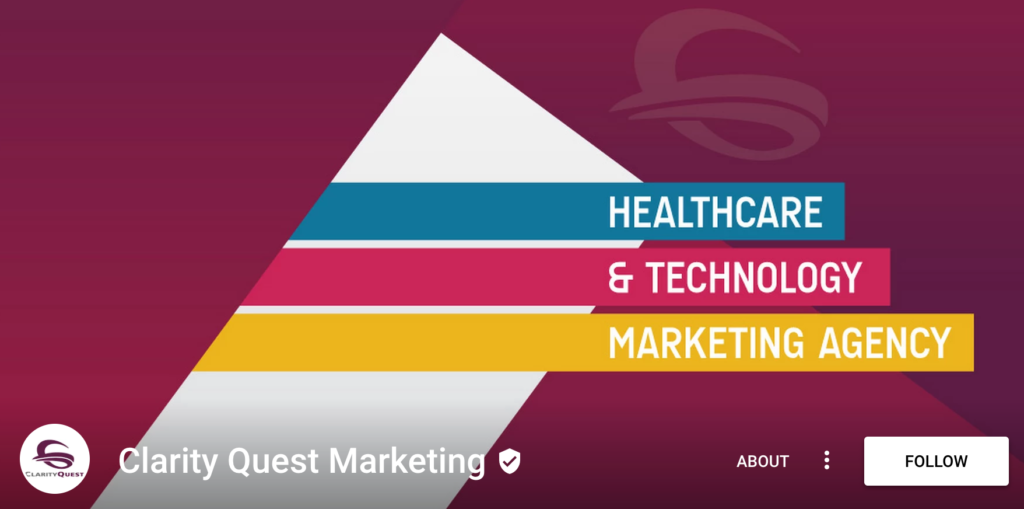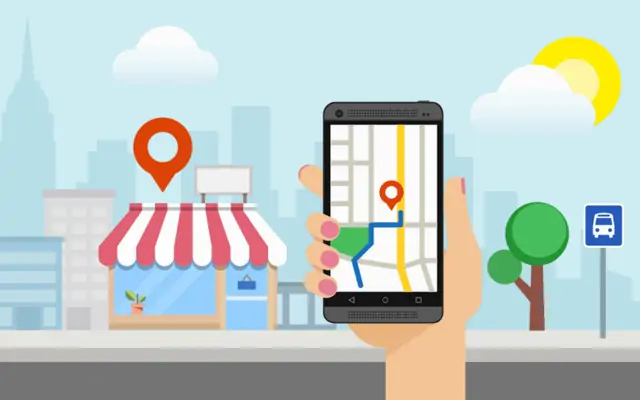
- “I’ve done this before, but everything looks different now and has a new name.”
- “I’ve never done this, and it’s so confusing.”
Either way, you’re right. It is confusing, and the names and processes are constantly changing. This post will show you how to set up your Google My Business, Google+ and YouTube accounts in the correct order to avoid errors and duplicate accounts.
Click to expand your scenario below for a solution.
Someone at my company has already claimed a Google My Business, Google+ or YouTube account.I NEED TO TAKE OWNERSHIP OR SET UP THE REST.
You have a few options to do this:
1. If at all possible, find out who in the company has claimed and verified your GMB listing. If you do find the owner, ask them to add you as an account manager or transfer ownership over to you.
If you’ve exhausted all your possibilities and can’t track down the original owner, move on to option 2.
2. Go to GMB and follow the prompts to Get Started. Type in your company name and select the location you want. If someone has already claimed the listing, you’ll be prompted to request access from the owner. Fill out the form and Google will reach out to the account owner on your behalf.
Once you have access to the GMB listing, you will also have access to the associated Google+ page. If your company already has a YouTube channel, you can connect it to your Google+ page by visiting www.youtube.com/account_advanced and following the prompts to connect it with a Google+ page or change the Google+ association.
Or you can create a new YouTube channel and link it to Google+ in the same way.
Take ownership of your #Google My Business account, even if it's already been claimed. Learn how. Click To TweetMy company has multiple Google+ or YouTube accounts. I NEED HELP MERGING AND MANAGING!
An important note before you get started merging: NEVER delete a Google+ account. It could be linked to a YouTube account, in which case you will lose all of your YouTube videos. If you mistakenly delete a Google+ page and wipe your YouTube account clean, you can restore it by visiting this link when signed into your Google account.
With that warning out of the way, let’s dive into how you can merge duplicate pages.
1. Decide which Google+ page to keep. When a Google+ page is linked to a verified GMB profile, the verification checkmark icon (see image below) will appear next to the business name. You’ll want to keep this Google+ page. If you have duplicate Google+ pages without the verified icon, you can merge them.
2. To merge two Google+ pages, go to the Settings of the verified page and choose the “Connect a different page” option. Select the page you want to associate with your Google Maps address. Verify the details and complete the merge.
3. Your old Google+ page will be labeled as “Backup” so you know not to post there going forward.
4. Be sure your YouTube account is linked to your verified Google+ page by visiting www.youtube.com/account_advanced and following the prompts to connect it with a Google+ page or change the Google+ association.
Tips for merging #Google+ and #YouTube pages, plus 1 thing to NEVER do! Click To TweetMy company does not have any Google My Business, Google+ or YouTube accounts. I'M STARTING FROM SCRATCH.
1. Be certain there aren’t any existing accounts set up by a previous employee.
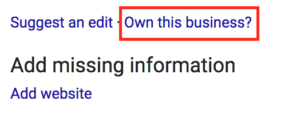
Google+ and YouTube: Search for your company on Google+ and YouTube. If you don’t find any results for your company, then you’re probably starting from scratch.
2. Once you’ve verified that there aren’t any existing accounts, you can begin setting up your new accounts. The order of set up is extremely important, so follow this process:
- Set up a new Google My Business account
- Set up a new Google+ page
- Set up a new YouTube channel
Google automatically creates a Google+ page for your business after you claim your GMB account. After you set up your YouTube account, you can associate it with your Google+ page, thus linking all three accounts together.
Straying from this order will result in duplicate profiles and a potentially painful merging process. Keep it simple by setting up the GMB account first.
Tip: Do yourself and all future employees a huge favor by recording your login information and instructions for accessing and editing each account. Post these to a company-wide database so everyone is aware that these accounts exist. Your future marketing department will thank you.
Another Tip: Use a brand new Gmail address to claim these accounts; something like company.marketing@gmail.com. This way, the accounts aren’t tied to your personal email address. If you leave the company or switch positions, the account info won’t leave with you. Again, future employees will thank you.
Set up #GoogleMyBusiness, #Google+ and #YouTube in THIS order to avoid disasters: Click To TweetContact Our Online Marketing Specialists
Online marketing can be a bit of a mystery if it’s not your area of expertise. That’s where we come in! Contact us to discuss your digital strategy.