I’ll give you a minute to let that sink in.
Done? Great. Let’s move on to what you can do instead.
First, I want to discuss strategies for using Google Analytic goals wisely so you don’t run into a situation where you wish you could delete old or irrelevant goals. These tips are best to follow when configuring a new Google Analytics View.
Then, I’ll walk you through what to do if it’s too late and you’ve already reached your limit of 20 Google Analytics goals. Learn how to scale back and make room for the goals that matter.
Best practices for assigning Google Analytics goals
The goal of goals is to track which channels and campaigns are driving actions that matter. Simply tracking website traffic doesn’t tell the whole story. You need to know which marketing efforts and relationships are driving conversions so you can invest appropriately and fine-tune your strategies.
Identify the actions that are most valuable to your business, either in terms of revenue or leads. For lead-based businesses, these actions will be contact form submissions, demo requests, newsletter signups, and similar actions that show engagement and interest. E-commerce sites should set up E-commerce Tracking in Google Analytics, which is separate from the goals we are discussing here and provides detailed analytics on revenue, transactions, and shopping behavior.
Which actions are worthy of goals?
Ask yourself, “Will this goal be relevant in three years? Five years? Ten years?” An action that will likely be a mainstay on your website is a great candidate for a goal (e.g., demo request form). Actions tied to short-term campaigns or those that indicate micro conversions along the sales funnel (e.g., campaign-specific landing page interactions or PDF downloads) should not be assigned a goal since you will likely need to replace them in the future.
To measure actions from short-term campaigns or actions that indicate visitor engagement more so than conversion or value, consider Event Tracking.
How to setup Google Analytics Event Tracking
With Events, you can track micro conversions like PDF downloads, link clicks, button clicks, and video views. Events are ideal for measuring visitor behaviors that do not trigger a new URL to load.
Events include up to four components that will be passed from your website to your Google Analytics account:
- Category: What type of asset are you tracking? Video, PDF, case study, white paper, or another high-level grouping.
- Action: What interaction do you want to measure? View, download, play, etc.
- Label (optional): Additional information that will help you identify the asset, such as a file name or video title.
- Value (optional): A numeric value assigned to an action.
Event tracking requires extra code, so coordinate with your webmaster to add Event Tracking code to your website for each Event.
Learn more about Event Tracking best practices. After you’ve setup Events, you can analyze tracked behaviors in the Google Analytics Behavior menu under Events.
No matter how you decide which goals to create, always leave room for new goals to account for new products/services, new website pages, or new forms.
Can’t delete Google Analytics goals — what to do instead
Option 1
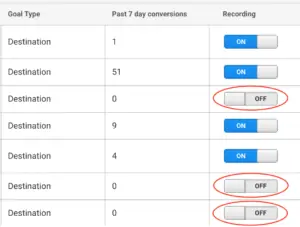
But if you need to repurpose the goal slot, you can do the following:
- Change the goal name and other settings.
- Add an annotation noting the change and share it with anyone who accesses your dashboard. To add an annotation, click the down arrow below any timeline in Google Analytics, then click “Create new annotation.”
One critical note: Changing a goal only applies to future goal completions and does not change any past data retroactively. For example, if you changed a goal from Contact Form Submission to Newsletter Signup on June 1, 2019, all of your contact form submissions before June 1, 2019 will now be labeled as newsletter signups (the new name you assigned to the goal).
That’s why notifying your team and adding an annotation are so important.
Option 2
If you truly can’t live within the 20-goal limit, consider creating a separate View that can hold up to 20 more goals. Be very cautious when doing this and take care to copy over all View settings so the only difference between the two Views is the goals. If you don’t carry over the same data filters and settings, your data will differ between the two Views and lead to reporting headaches.
While you can copy/duplicate a Google Analytics View, this action will also copy existing goals, which you don’t want. One workaround is to keep a filtered view with no goals, so you can copy/duplicate it for this purpose. This will preserve all of your View-level settings, but give you a clean slate for goal creation. You will have to remember to apply new filters to all applicable Views, which can get tricky.
Keep it clean
Discuss these Google Analytics goal setting strategies with your team before diving in to make changes. Try to reach a consensus on data tracking to avoid potential pitfalls down the road and keep your historical data as clean as possible.