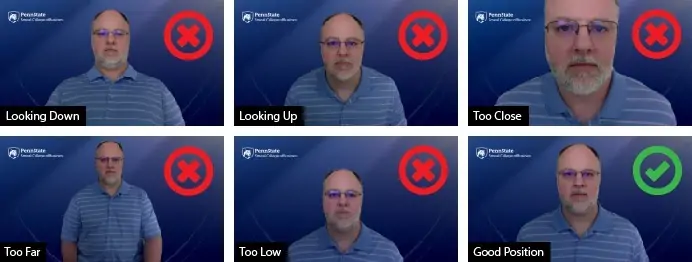We’ve all experienced virtual meetings, learnings, or calls at least once throughout the past few years. For some, meeting virtually is tough enough by itself, not to mention figuring out cameras, microphones, lighting, and more. So we decided to help out with a list of tips and tricks.
Whether you’re a seasoned veteran when it comes to Zoom/Google Meet calls, or a beginner just starting out, following these tips will help ensure you are presenting yourself as professionally and clearly as possible!
Video
For general virtual conference meetings, the built in camera on your laptop/monitor/PC should be sufficient in video quality. Most newer laptops come with a HD camera built in, but in some cases, it might be worth it to invest in a new webcam.
A few options can be found here and here. Here are a few simple steps to take either way to guarantee the best video quality.
Lighting
- Start by finding a location with plenty of light/minimal background clutter.
- Sit looking TOWARD windows, rather than having windows behind you.
- Turn on various lights in the room (avoid overhead lighting if possible).
- If you have professional lighting, or vlog lighting, angle the light directly at your face.
Height/Angle
- Adjust the height/angle of your computer/laptop/webcam.
- Pad under your monitor/laptop so it is sitting level with your natural gaze.
- Final placement should have you looking ‘slightly’ down DIRECTLY at the lens.
Framing
- Positioning yourself in the middle of your frame will make your video look as professional as possible.
- Follow the guide to the right from PennState Research.
Video Settings
- Configure your camera settings for highest quality:
- Access Zoom’s how-to here.
- Access Google Meet’s how-to here.
- Make sure that “HD Video” is selected with whichever streaming service you use.
- Using a wired connection will create better quality video vs wireless.
Audio
The audio of virtual conferencing is as important, if not more, than the actual video.
Some tips and tricks include; using your phone as a microphone (call into the conference), using a plug in microphone to eliminate background noise, and speak at a normal volume. More tips include…
Microphone
- Similar to video, most newer built in microphones work great. However, consider upgrading to a higher quality plug in microphone. You can find some options here and here.
- Optimize and Test your microphone in the Zoom/Google Meet/Skype app.
- Navigate to the settings button (gear icon)
- Click Audio
- Optimize the settings for your computer
Microphone placement
- For most plug in mics, you should have at least 2-6 inches of space between your mouth and a microphone. Any closer and audio quality will greatly reduce. Most microphones can pick up high quality audio as long as they’re within a few feet of you, and there are limited noises in the room.
- Keep in mind your voice will travel in the direction you are looking, so you want to maintain speaking toward your microphone.
Final Tips
Consider recording yourself before important meetings in your own personal call. This will allow you to watch and listen to yourself to make sure there are no errors and everything is set up properly.
The step by step instructions for recording on zoom can be found here, and for Google Meet, here. A few last tips; speak slowly, articulate more than you normally would in person, smile, and try to avoid doing other tasks on your computer during a meeting. Complete these steps prior to your next meeting and you’ll be sure to make a lasting impression!